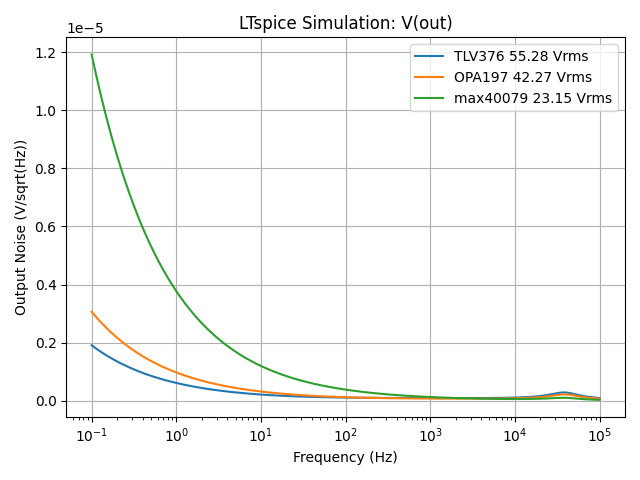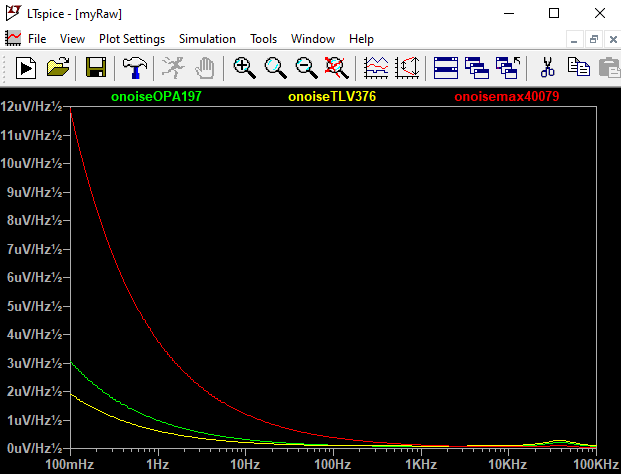Cooking LTspice with Python
Did you know that you can use Python to automate and improve your workflow when simulating circuits in LTspice? It’s surprisingly straightforward, and it opens up a wide range of possibilities. LTspice is a powerful and free SPICE simulator that has been a staple in the electronics world for years, but it hasn’t seen many major updates or modern integrations. That’s where Python comes in.
By combining LTspice with Python, you can script your simulations, sweep parameters, analyze results, and even generate plots automatically. Whether you’re running repetitive simulations, batch processing netlists, or just want to organize your results more effectively, Python can save you time and reduce errors.
In this post, I’ll walk through how to set up a simple Python script that runs an LTspice simulation, extracts data from the raw output files, and displays results in a clean, customizable way. It’s a great way to bring new life to an old but dependable tool, and it can be a game-changer if you’re doing a lot of circuit simulation work.
Additional Resources:
Before starting I am using Python 3.13 along with the following libraries:
Numpy for array handling, math, and plotting
Matplotlib for plotting
PyLTspice for controlling LTspice and manipulating .net and .raw files
We will also import these libraries to help us manage delays and files
Time for delaying the script as we will sometimes need to wait for tasks to complete before executing the next command
OS for deleting old generated files
Shutil for copying files to different folders
For my IDE, I’m using Spyder, since its layout is very similar to Matlab, which makes it great for this. To see how I setup my workspace see Using Spyder with Python Virtual Environment.
Lets start by importing our required libraries for this tutorial:
Reading RAW Files
We will start with the most basic operation: using Python to read the RAW files generated by an LTspice simulation. These RAW files contain all the node voltages, currents, and time or frequency data produced by the simulation. Note that this data is referred to as traces. For example, the voltage at the output node is represented by the trace V(out).
To begin we will run a transient simulation of the simple RC circuit below.
The LTspice file that contains this circuit is called RC.asc. When we simulate the circuit, LTspice generates several files, including RC.raw, which contains the simulation traces we want to plot.
Next we will use Python to read to contents of RC.raw and plot the V(out) trace vs time. This is done using PyLTSpice’s RawRead class:
ltraw = PyLTSpice.RawRead( RawFileNameLocation )
Where RawFileNameLocation is the location of the raw file that we want to read, and ltraw is the object that holds the traces. In our example we want to read the RC.raw file:
ltraw = PyLTSpice.RawRead("./RC.raw")
From here we now need to extract the desired traces from our ltraw variable using get_trace( ) and get_wave( ):
trace = ltraw.get_trace( dataTraceName ).get_wave( step )
Here, dataTraceName refers to the name of the trace, such as V(out), I(R1), and so on. The step parameter specifies which instance of that trace to retrieve if a step simulation was performed. Since we did not perform a step simulation, we set step = 0. In our example we want to extract the trace data for time and V(out):
xTime = ltraw.get_trace("time").get_wave(0)
yVolt = ltraw.get_trace("V(out)").get_wave(0)
Putting all of this code together, we can plot the V(out) trace as shown below.
Comparing Different Simulations
In the first section, all we did was read a RAW file and plot the results. You might be thinking, "So what?" Well, one limitation of LTspice is that it doesn’t provide a built-in way to store and overlay old simulation results with new ones for direct comparison.
Suppose we take the simple RC circuit from the previous section and add a 10 kΩ load resistor to it. As expected, this load will affect the behavior of the circuit. To address this, we might buffer the RC output using an op-amp. Naturally, we’d want to compare the circuit’s performance with and without the buffer, both in transient and AC analysis.
LTspice does offer some workarounds for these kinds of comparisons. The most common method is to place both circuit versions on the same schematic and simulate them together. This is manageable for small circuits, like the one in this example. However, for larger designs, it becomes tedious and error-prone. For instance, you need to carefully rename all net labels to avoid accidentally connecting the two circuits at shared nodes. This approach also doesn't work well for certain simulation types, such as noise analysis.
Alternatively we can keep these two circuits as separate schematics, simulate them with LTspice and then with Python merge the traces in their respective RAW files together onto a single plot.
So in this example I have two schematics called ResistorDivide.asc and ResistorDivide_Buff.asc which have been simulated in LTspice which generated their respective RAW files. Using the code below, we can plot both V(out) traces to compare the two.
Running Simulations
It can be a bit tedious to open each schematic in LTspice, run the simulations manually, and then use Python to plot the results. Fortunately, the PyLTSpice library also allows us to automate simulation using the SimRunner( ) and SpiceEditor( ) classes.
Before diving into the code, I want to point out a small but important detail. There is a brief delay between the time LTspice finishes the simulation and when the RAW file becomes available for Python to read. This introduces two potential issues:
The RAW file may not exist yet or not finished being written when Python tries to access it.
The RAW file is there but it was from the previous simulation.
We’ll need to account for this to avoid reading the wrong file or encountering an error. To keep things straightforward, I’ll first walk you through the basic setup for running a simulation using PyLTSpice. After that, we’ll look at how to handle this timing issue reliably.
There are four steps that are needed to perform the simulation:
Create a handler for LTspice operations (SimRunner)
Create a netlist from your .asc LTspice schematic
Create a handler for this new netlist (SpiceEditor)
Run the LTspice simulation
1. We will start by defining the location of the LTspice executable on your PC:
simulatorLocation = r"D:\Programs\LTspice\LTspice.exe"
This is the location of LTspice.exe on my PC.
Next we will create a SimRunner object called ltsim to handle the LTspice specific operations:
ltsim = PyLTSpice.SimRunner(output_folder= outFolderLocation, simulator= simulatorLocation )
Where outFolderLocation is the folder that you want the generated RAW and .net files that are generated by SimRunner to be saved in. The simulatorLocation is the location of the LTspice.exe executable on your PC. In this example, we will have the generated outputs saved in a temporary folder called temp and the simulator location has already been defined in the simulatorLocation variable.
ltsim = PyLTSpice.SimRunner(output_folder='./temp', simulator=simulatorLocation )
2. Next we will use ltsim to create a netlist used for the actual LTspice simulation:
ltsim.create_netlist( schematicASC )
Where schematicASC is the name of your LTspice .asc schematic file. For example:
ltsim.create_netlist(r'./ResistorDivide.asc')
3. Now we will use the SpiceEditor class to create a handler for the newly created netlist called netlist:
netlist = PyLTSpice.SpiceEditor( schematicNET )
Where schematicNET is the name of your newly created netlist. This should have the same name as your schematicASC but with the .net extension. In our example this looks like:
netlist = PyLTSpice.SpiceEditor(r'./ResistorDivide.net')
4. Finally we call the run( ) function to run the simulation:
ltsim.run(netlist)
We can then use the RawRead( ) function to read the RAW file and plot the traces like we did above.
NOTE: the generated RAW files will have a suffix of “_1” . If you were running multiple simulations this suffix will increment.
Putting this all together and our code looks like the following:
As I mentioned above there is a bit of a delay between ltsim.run( ) completing and when the RAW file actually is finished being created. To prevent file not found errors, we will wrap the RawRead in a while loop + try statement. If the file is not avaliable yet, we will wait 0.1s and then try again. If this fails more than 10 time, we give up and let Python error out. For longer simulations you may choose to increase the number of attempts or sleep time.
The last concern with this delay after the ltsim.run( ) is that we could accedentally read in an old RAW file with the same name. Since we are putting all the generated files in a temporary folder called temp, I am going to delete all of these files before running any of this code.
Now putting everything together we get the following script:
Running Multiple Simulations to Compare Results
Basically we are going to repeat Application 1 but instead of us manually simulating from LTspice and then using Python to read traces out of the RAW files, we will do everything automatically from within Python.
To do this we will basically duplicate the above code from the Running Simulations section but
ltsim.create_netlist( ) generates a .net file using the .asc file of the new schematic
netlist = PyLTSpice.SpiceEditor( ) configures to use the newly generated .net file
ltraw = PyLTSpice.RawRead( ) reads the newly simulated .net file with the suffix “_2” because it is the second time we have run an LTspice simulation
Putting this all together gives the following code:
You will notice that we could be a lot more efficient with our code if we
Create a list of schematics that we want to simulate and add a for loop to simulate them all
Have a variable to keep track of the simulation number for the RAW file suffix number
So with this simple change, we can run multiple simulations at the same time by simply adding the schematic name to the list of schematics (called schematicName in script below).
I should note that this is different than running a step simulation because we could be simulating vastly different schematics at the same time (as opposed to just changing one or two parameters in the same schematic).
Step Simulations
Simple step simulations where we step through a single parameter are pretty trivial in LTspice. Unfortunately, at this time of writing, I would say that the PyLTspice library does a poor job at handling step simulations. However I will still show you the process of setting up a step simulation in Python as it shows some new powerful functions that we will use extensively going forward.
For this demo, we will use the following schematic of a multiple feedback second-order filter:
To perform the step simulation we will need to perform the following steps:
Adjust the netlist so that R3’s value to be the variable/parameter called Res3
Define the parameter Res3 in the netlist
Add the .step instruction to the netlist in order to perform a step simulation
Manually calculate Res3’s step values for plotting
Plotting the step simulation
1. For the step simulation we are going to change the value of the R3 resistor to a variable/parameter called Res3. We can do this by changing the component value in the netlist:
netlist.set_component_value( componentName , value )
Where componentName is the name or reference designator of the component, and the value is the value parameter of the component that we are changing to. In our example it looks like:
netlist.set_component_value('R3', '{Res3}')
and {Res3} is the variable/parameter that we will change in the step simulation.
2. We still need to define the parameter {Res3} and we can do that using:
netlist.set_parameter( parameterName , value)
Where parameterName is the name of our parameter and value is the value of the parameter. In our example this looks like:
netlist.set_parameter('Res3',1.4e3)
3. Now we will add the instruction for the step simulation, changing the value of R3 from 1.4k ohm to 14k ohm with increments of 1k ohm:
netlist.add_instruction('.step param Res3 1.4k 14k 1k')
4. This is the annoying part / error prone. We need to manually calculate the value of R3 for each of the steps. For whatever reason the PyLTspice library does not have a function that gives us the value of R3 for each step simulation. As a result, we will use python to calculate this using numpy’s arange function and then we have to add the last point in our step function to this array because LTspice will always simulate the stop value in the step simulation:
res3_values = np.arange(1.4e3,14e3,1e3)
res3_values = np.append(res3_values, 14e3)
I stress that this is an issue with the PyLTspice library because it can be error prone. Also we could configure the step simulation to use logarithmic steps instead of linear, further increasing the likelihood of error.
5. To plot the traces from the step simulation we will create a for loop that cycles through each step. We will use the step number to select the correct step trace using the .get_wave( ) function. Since this is an AC simulation we will be using the frequency trace for the x-axis and we will convert V(out) to dB:
Putting all of the code together we get the following:
I hope I have highlighted that using the build-in step simulation function of PyLTspice is a bit broken.
Fortunately there is just a better way to do these step simulations by simply using the set_component_value ( ) function to set the value of the component, run the simulation, plot, change the value of the component, and repeat.
So in our example we will remove:
netlist.set_parameter('Res3',1.4e3)
netlist.add_instruction('.step param Res3 1.4k 14k 1k')
We will create an array with the values of R3 using:
res3_values = np.arange(1.4e3,14e3,1e3)
Then we use a for loop to simulate through each of the different R3 values. The loop will consist of the following operations:
Increment the simNumber to keep track of the RAW file’s “_1” suffix
Set the R3 component value
Run the simulation
Read the RAW file
Plot the trace
Putting all of this together and our code looks like:
And it produces more or less the same step plot as shown above.
Step Symbol Models
Like we stepped through resistor values, we can also step through symbol models which is something you cannot do with LTspice (as far as I know).
In this example we will take multiple feedback second-order filter from the last section and simulate the output noise of the circuit with TLV376, OPA197, and MAX40079 opamps.
We will start by making a list with the file names of our opamp models:
opampModels = ['TLV376.cir', 'OPA197.cir', 'max40079.lib']
Then we will use the set_element_model( ) to change the model of the opamp:
netlist.set_element_model( symbolName , model )
Where symbolName is the name/reference designator of the symbol and model is the name of the model you want to use. For example:
netlist.set_element_model('XU1', opampModels[:-4])
With XU1 being the name of the opamp (note that on the LTspice schematic it will just be called U1, but in the netlist there is a prefix X added to the name) and opampModels is our list of opamp models. Note that our opampModels list include the extension for the model but we will remove this extension using [:-4] to only leave us with the text name of the opamp model.
This is almost everything that you need to do, however since we are saving all of our generated netlists and RAW files inside a folder called temp when we define ltsim
ltsim = PyLTSpice.SimRunner(output_folder='./temp', simulator=simulatorLocation)
We need to also put these models inside the temp folder. This is accomplished using the shutil library to copy these models into the temp folder:
shutil.copy( source , destination )
Where source is the file we want to copy and destination is where we want to copy the file to. In our case:
shutil.copy('.\\' + opamp, '.\\temp\\' + opamp)
For fun we will also calculate the total RMS output noise from the simulation data (as uVrms):
rmsNoise_uV = np.sqrt(np.trapezoid(yVolt**2, xFreq)) * 10**6
And plot this information in the plot ledgend:
plt.plot(xFreq, yVolt, label=opamp[:-4] + ' '+ f"{rmsNoise_uV:.2f}" + ' Vrms')
Putting all of this code together and we get:
Custom Input Signals
Another nice feature with using Python and LTspice together is that we can easily create custom signals in python and then feed them into LTspice. This is accomplished by:
Creating the custom signal in Python
Saving the custom signal as a PWL file (has extension .txt still)
Changing the "model” of our voltage source to a PWL file that is then linked to our newly created PWL file with custom signal
For this example, lets take our multiple feedback second-order filter
We are going to first convert the simulation type from AC to transient using the add_instruction( ) function that we have used before:
netlist.add_instruction('.tran 5m')
Next we are going to create the x and y data for our custom signal:
xTime = np.linspace(0, 5e-3,1000)
yVolt = 0.5*np.sin(2*np.pi*xTime*1e3) + 0.5*np.sin(2*np.pi*xTime*4e3)
Now we will use the following function to take this x and y data and save it as a PWL file
Which we call to create our PWL text file called pwl_data.txt
save_pwl_file(xTime, yVolt, "pwl_data.txt")
We will also plot this custom input signal on a plot to compare to.
Like we had to do in the Step Symbol Models section, we also need to copy the PWL file to the temp folder with our netlist:
shutil.copy('.\\pwl_data.txt', '.\\temp\\pwl_data.txt')
Putting all of this code together and we get:
This was a simple example, but theoretically you could also take the simulation output of one LTspice simulation and feed it as an input into another. This could help with convergence issues or allow you to break a large LTspice schematic into smaller parts. Warning: be careful if you do this as you may forget to account for circuit loading effects betweek circuit blocks/schematics.
Writing to RAW Files
We can use PyLTSpice to also write to the RAW files directly. For example, we could create our own custom signal and write it to a RAW file and then view this signal in LTspice. I am not sure how useful it would be.
However, you might want to use Python to step through different symbol models and then be able to use LTspice’s built in tools to compare the plots.
I will admit this is unfortunatly not the easiest thing to do, and I had some problems implementing it. But I will walk you through the multiple feedback second-order filter step simulation with different symbol models that we had performed in the Step Simulation Models section above. The code will almost be exactly the same as before, but we will add additional lines of code to write to the RAW file.
There seems to also be a bit of an order that we need to follow:
Create a handler for the RawWrite class
Define what the simulation type is
Define a plot name (doesn’t seem to always be nessesary but there seems to be a bug in AC analysis where you must call the plot name 'AC Analysis' for it to work)
Write the x axis data first and only once
Write the y data
Save the RAW file
1. Simply create our handler:
ltwrite = PyLTSpice.RawWrite(fastacces=False)
2. Set the simulation type:
ltwrite.simulation_type = type
Where type is the name of the simulation types. For example, we will perform a noise analysis:
ltwrite.simulation_type = 'Noise'
3. We will define a plot name using:
ltwrite.plot_name = plotName
Where plotName is the name of the plot. Note for atleast the AC analysis, there is a specific name in which a plot much be named for its simulation type. For example:
ltwrite.plot_name = 'Noise Spectral Density’
4. Write the x axis by creating a Trace object and then using the add_trace( ) function:
xTrace = PyLTSpice.Trace( traceName , traceData , numerical_type= dataType)
ltwrite.add_trace(xTrace)
Where traceName is the name of the trace (ie. V(out), I(out), time, frequency, etc), traceData is the array which holds our data, and dataType is the type of data (ie. real, double, complex, etc). For our noise simulation example we are going to want to add the frequency trace and its dataType is double:
xTrace = PyLTSpice.Trace('frequency', xFreq, numerical_type='double')
ltwrite.add_trace(xTrace)
5. Identical to what we do with the x axis. In the noise simulation we will use the dataType of real:
yTrace = PyLTSpice.Trace('onoise' + opamp[:-4] , yVolt, numerical_type='real')
ltwrite.add_trace(yTrace)
6. Then to save the RAW file we will use the save( ) function:
ltwrite.save( rawLocation )
Where rawLocation is the location where we want to save the file. For example:
ltwrite.save('.\\temp\\myRaw.RAW')
Putting this all together we get the following code:
So I will note that figuring which plot name and numerical types to use for each simulation types is difficult to determine. I have used chatGPT to create a table for this purpose. I have tested a few of the simulation types but not all of them.
Simulation Type (simulation_type) |
Suggested plot_name |
X-axis Trace (numerical_type) |
Y-axis Trace (numerical_type) |
|---|---|---|---|
| 'Tran' | Transient Analysis | 'double' (e.g., time) | 'real' |
| 'AC' | AC Analysis | 'complex' (frequency) | 'complex' |
| 'Noise' | Noise Spectral Density | 'double' (frequency) | 'real' |
| 'DCTransfer' | DC Transfer Curve | 'double' | 'real' |
| 'DCop' or 'OperatingPoint' | DC Operating Point | (none or 'double') | 'real' |
| 'TF' | Transfer Function | 'double' | 'real' |
| 'Sens' | Sensitivity Analysis | 'double' | 'real' |
| 'Distortion' | Harmonic Distortion | 'double' or 'frequency' | 'complex' |
| 'FFT' | FFT Analysis | 'double' (usually time or freq) | 'complex' or 'real' |
Simulation Suite
Probably the most practical use of combinding Python and LTspice together is being able to run multiple types of simulations with one click of the button and having them all plotted side-by-side. In the above sections we have covered everything we need to acomplish this task.
My circuit is yet again the multiple feedback second-order filter circuit and I am going to create a couple lists to keep track of simulation options:
simType is a list of simulations that get performed
simSpice is the corresponding simulation instructions
vsModel is the corresponding settings that the input voltage source (VS) needs to be set to for the simulation
xDataName, yDataName are the trace names of the simulation data that I want to plot
I will then create a for loop to cycle through each simulation and plot data in a subplot plot.
Putting this all together we get the following code:
Closing Thoughts
Overall the PyLTspice library works well but does have a few bugs and features that are a bit combersome.
I hope this gives you a good starting place for using Python to automate your LTspice simulations.
Here are some other ideas for how to use the PyLTspice library:
PyLTspice also supports Montecarlo and WorstCaseAnalysis
PyLTspice can also be used with Qspice but you have to a) generate the netlist from Qspice and b) run Qspice using the subprocess library
Now that you can use Python to change component values/models and get output data from the simulations; you should be able to use machine learning for circuit optimization.